(I know how to do it. I assume you do it too, for now at least)
What about "automating" any kind of VSTi or outboard MIDI instrument/hardware via MIDI CC Controllers?
(Actually it is not an "automation", it is just a MIDI change/controller message, just like the pitch bend).
I'll show you the way. And there's no "trick" about it, all is written in manuals.
But we don't like reading manuals, do we? :)
In this example, I'll use MIDI CC Controller Lanes in Nuendo to control a parameter in Spectrasonics Trilogy Bass Module.
PDF manual for Spectrasonics' Trilogy is a kind of mystery to me - I don't know why they still haven't put a manual for download (Do they have the manual? hehe).
For this tutorial, I'll advice you to get Japanese version of the Trilogy pdf manual from here:
http://www.spectrasonics.net/trilogy/usersguide/
"The Trilogy usersguide with be here soon. Check back often".
I think the last time I checked it was 4 years ago, maybe I should have checked it more often?
Nah, I feel lucky their web site is still online.
I want to automate "any" parameter of Trilogy. Because they can't be automated as of the date of posting (Version 1.2.4) from Trilogy UI (user interface), using "Write/Read Automation" function of Nuendo/Cubase.
Here is a quick look at the manual, page 36.
MIDI CC Chart for Spectrasonics Trilogy:
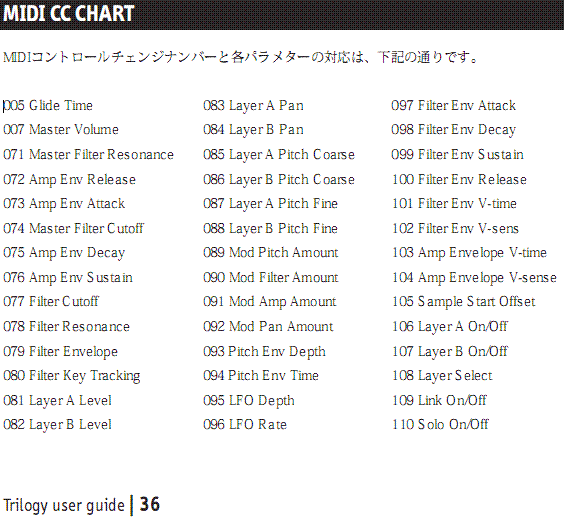
*gasp* "I know...Kung Fu!"
If the parameter you desire is not in this chart, either you huff and puff or you try the all available CC numbers (all in all 128 of them at the end... *yuck*)
But probably if the parameter is not in the chart (like: "Master Filter" fader), it's not going to work.
In order to control the parameters of Trilogy via MIDI CC, follow this path
(Applies for Cubase (SX)1,2,3; Cubase 4, Nuendo 1,2,3 and 4):
1- Create a MIDI Track
2- Record MIDI
3- Open MIDI Key Editor (a.k.a. Piano Roll)
4- Click the little "+" symbol at the Velocity control lane in the controller display, to create a new control lane
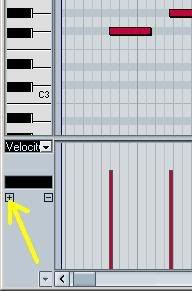
5- Pop-up the dropown menu at the new controller lane
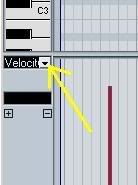
6- Check the CC numbers in this list
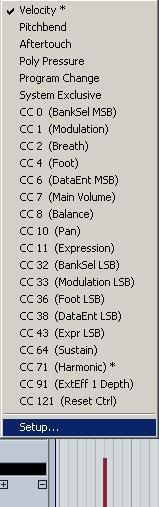
Choose the CC number that you want to control.
If the CC Controller is not in that list, enter to the CC Controller Setup (Step #7)
(The selection is over the "Setup" in this image)
If the CC you want to control is in this list, jump to the step #8.
7- CC Controller Setup
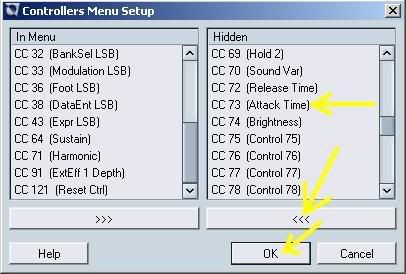
In this menu, the ones appearing on the right box are the hidden controllers.
To make them appear in the list (step #6), you need to transfer 'em to the left. Then click "OK"
8- Choose the controller you want to record & tweak, from the dropdown menu
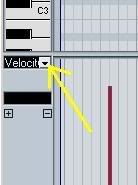
9- Choose the Draw Tool from right-click Tools menu (the mighty pencil)
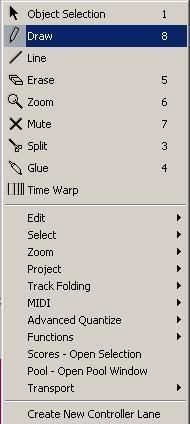
10- Draw (record?) new MIDI CC data to the new controller lane
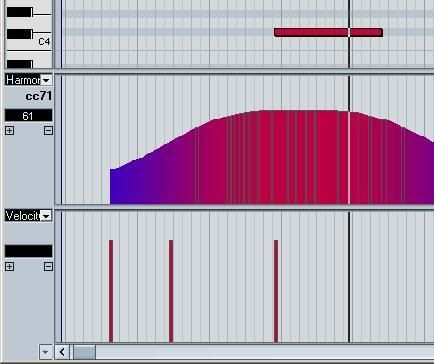
I like curves.
Now, the parameter (whatever you've chosen from the CC Chart, and implemented into the new control lane) will follow this lane & data.
Every major function which applies to MIDI notes, applies to these lanes too.
Means: you can snap them on to the grids, change the quantize values to make them less often, move them etc.
But the most important thing to know about such CC Controller data is, the change you want to apply should usually come just before the notes.
Controllers like modulation should be placed 1/32 or 1/64 quantize value before the MIDI notes, or else you won't hear the change, right when you wanted.
I hope this helps someone.
Update, August 2008: I am just informed that Spectrasonics has posted some information on the very same subjcet.
(Boy, have I complained that much?) You can find the new info here:
http://www.spectrasonics.net/instruments/atmos_tril_midi.html
In this post very nicely describe each and every setup such as Create a MIDI Track, Record MIDI, Open MIDI Key Editor, Pop-up the dropown menu, Check the CC numbers in this list, CC Controller Setup, Choose the controller, Draw Tool and many more.
ReplyDeleteVisit null.audizo.com to get your DJ profile featured and promoted, simply click the “submit info” button (no registration required) and post your info or email minimal@live.co.uk,
ReplyDeletenice post
ReplyDeletenice diagran
ReplyDeletegood work
ReplyDeletenice looking work
ReplyDeletenice written
ReplyDeletereally well written and easy to follow post
ReplyDeleteThanks for sharing this amazing blog and the details about music production really awesome.
ReplyDeleteGood work.
electronic music production
Thanks for the sharing information.Students of Audio/ Sound Engineering are interested in both the creative and the practical aspects of sound and music. Most of the people want to join the entertainment Industry. The entertainment industry is known for ideas and creativity. Sound Engineering Colleges In Chennai helps in preparing students to fulfil their dreams and build a brighter future. more details: https://epicmusicla.com/
ReplyDelete